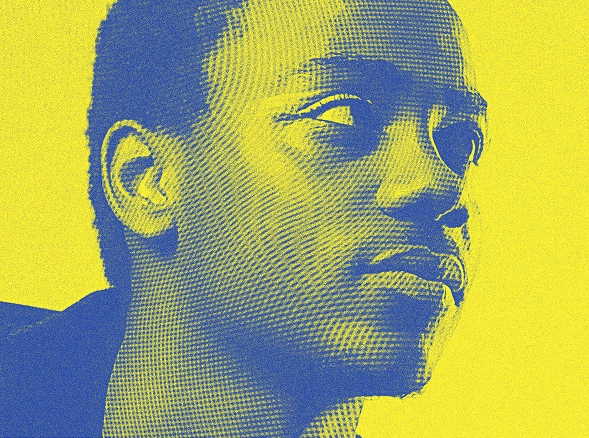Master professional Photoshop from zero to advanced graphics
with generative AI. Learn to work with the latest tools of 2025.
Adobe Photoshop 2025 + AI
Complete course fordesigners of the future
Online format
anywhere in the world
anywhere in the world
Community of like-
minded people
minded people
Real projects
in portfolio
in portfolio
Certificate of course
completion
completion